Introduction
In the world of video editing, mastering tools and techniques is essential to elevate the quality of your work. Adding an adjustment layer in Adobe Premiere Pro is one such technique that can significantly enhance your editing prowess. This guide will walk you through the process of adding an adjustment layer, providing insights, tips, and valuable resource links to help you make the most out of this feature.
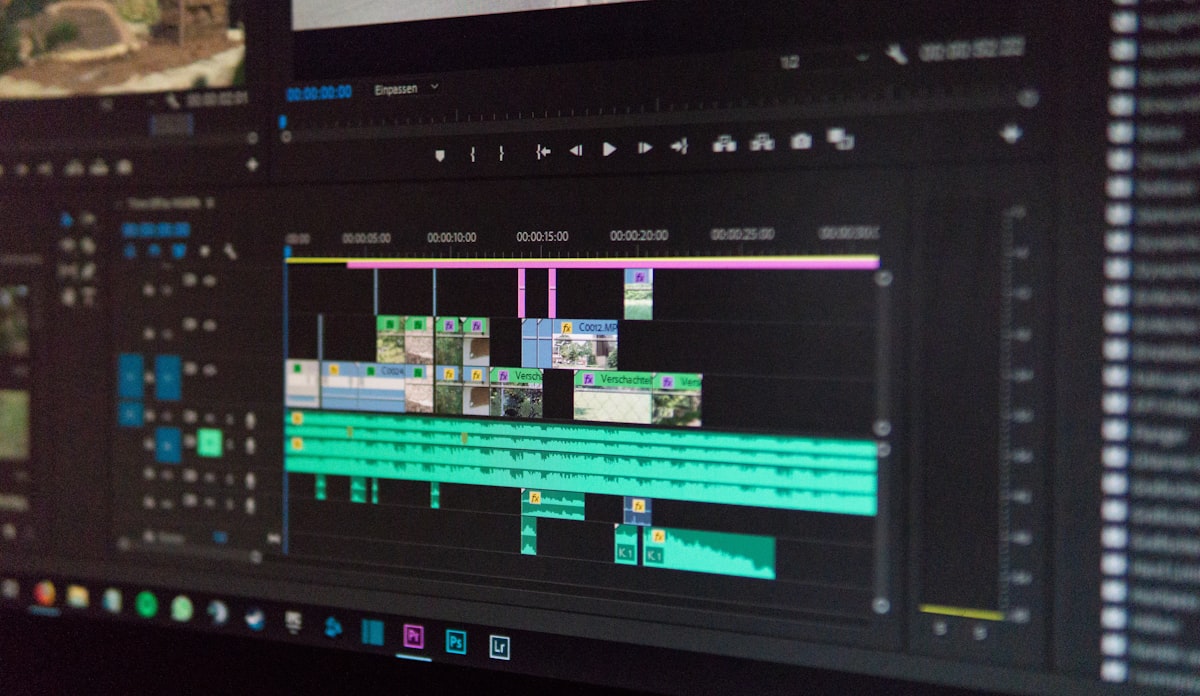
Exploring the Basics of Adjustment Layers
Understanding Adjustment Layers
Adjustment layers in Premiere Pro act as a non-destructive way to apply effects and alterations to your footage without affecting the original files directly. It’s like placing a layer of adjustments above your video clips.
The Benefits of Adjustment Layers
One of the main advantages of using adjustment layers is that you can apply effects, color grading, or transformations universally across multiple clips. This helps maintain a consistent look and feel throughout your project.
Accessing Adjustment Layers in Premiere Pro
In Premiere Pro, creating an adjustment layer is a straightforward process. It’s essential to understand where to find and how to utilize this feature to enhance your editing efficiency.
For a detailed walkthrough on creating and using adjustment layers, refer to this official Adobe guide.
How to Add an Adjustment Layer: A Step-by-Step Guide
1. Open Premiere Pro and Start a New Project
Launch Adobe Premiere Pro and create a new project or open an existing one where you want to add an adjustment layer.
2. Access the Project Panel
Locate the “Project” panel, usually situated in the lower-left corner. Right-click in the Project panel to reveal the context menu.
3. Select New Item and Adjustment Layer
In the context menu, hover over “New Item” and then select “Adjustment Layer.” This action will prompt a pop-up window where you can customize the adjustment layer settings.
For a detailed visual guide, you can check this YouTube tutorial on creating an adjustment layer.
Utilizing Adjustment Layers for Enhanced Editing
4. Applying Effects and Filters
Adjustment layers in Premiere Pro are an excellent tool for applying effects and filters to your footage. Once you’ve added an adjustment layer, simply drag and drop the desired effects onto the layer. These effects will then be applied to all the clips below the adjustment layer, saving you time and effort.
5. Streamlining Color Grading
Color grading is a crucial aspect of video editing, and adjustment layers can make this process more efficient. By placing color grading adjustments on an adjustment layer, you can harmonize the color and tone of multiple clips simultaneously, maintaining a consistent look across your project.
6. Adding Transitions and Animations
Adjustment layers can also be used to apply transitions and animations uniformly throughout your project. This allows for smoother transitions between scenes and cohesive animations, enhancing the overall visual appeal of your video.
These paragraphs delve into the practical applications of adjustment layers in Adobe Premiere Pro, showcasing how they can be used to apply effects, streamline color grading, and enhance transitions and animations. Leveraging these features effectively can significantly enhance your video editing capabilities.
Common FAQs on Using Adjustment Layers
Can I adjust the opacity of the adjustment layer in Premiere Pro?
Yes, you can control the opacity of the adjustment layer to adjust the intensity of the applied effects.
Can I resize the adjustment layer in Premiere Pro?
Yes, you can resize the adjustment layer just like any other video or graphic layer in Premiere Pro.
How can I delete an adjustment layer?
To delete an adjustment layer, select it in the timeline or project panel and press the delete key or right-click and choose “Clear.”
Can I use adjustment layers in other Adobe software?
Yes, adjustment layers are a common feature across Adobe software like After Effects and Photoshop, providing a consistent editing experience.
Are adjustment layers essential for professional video editing?
Adjustment layers are a powerful tool in a video editor’s toolkit, offering a non-destructive and efficient way to apply consistent adjustments and effects to multiple clips.
Can I apply effects to an adjustment layer in Premiere Pro?
Yes, you can apply various effects to an adjustment layer, allowing you to enhance your entire project with ease.
Conclusion
Mastering how to add an adjustment layer in Adobe Premiere Pro is a valuable skill that can significantly improve your video editing efficiency and creativity. By understanding the basics and following our step-by-step guide, you’ll be well on your way to enhancing your projects seamlessly.
Keyword: How to add adjustment layer in premiere pro